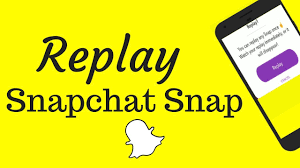How to Reset Amazon Fire Tablet
4 min read
Are you struggling with a frozen or unresponsive Amazon Fire Tablet? Don’t worry, we’ve got you covered.
In this article, we’ll show you how to reset your Amazon Fire Tablet, step by step. Whether you need a soft reset to fix minor issues or a factory reset to start fresh, we’ll walk you through the process.
So grab your tablet and get ready to regain control and optimize your device’s performance.
Let’s dive in!
Reasons to Reset Your Amazon Fire Tablet
There are several reasons why you might want to reset your Amazon Fire tablet.
One possible reason is that your tablet is freezing or experiencing frequent glitches, making it difficult to use. By resetting it, you can often resolve these issues and improve its performance.
Another reason to reset your tablet is if you are planning to sell or give it away. Resetting it ensures that all your personal information, accounts, and settings are erased, protecting your privacy and preventing others from accessing your data.
Additionally, if you have forgotten your password or pattern lock, resetting your tablet can help you regain access to it.
Lastly, resetting your tablet can also be a troubleshooting step recommended by Amazon’s customer support to resolve certain software-related problems.
Preparing Your Amazon Fire Tablet for a Reset
To prepare your device for a reset, you’ll need to make sure it’s fully charged. Connect your Amazon Fire tablet to a power source and let it charge until the battery is at 100%. This is important because a sudden loss of power during the reset process can cause issues or even damage your device.
Once your tablet is fully charged, you should also back up any important data or files that you want to keep. This can be done by transferring them to a computer or using cloud storage services. Remember to remove any external memory cards or SIM cards from your device before proceeding with the reset.
Taking these steps will ensure a smooth and successful reset of your Amazon Fire tablet.
Performing a Soft Reset on Your Amazon Fire Tablet
Make sure your device is fully charged before performing a soft reset on your Fire tablet.
To begin, locate the power button on your device and press and hold it for about 20 seconds. You will see the screen go blank, and then the Amazon logo will appear. Release the power button and wait for your Fire tablet to restart.
This soft reset can help resolve minor software issues and can be done without losing any data or settings on your device. It is recommended to perform a soft reset if your Fire tablet becomes unresponsive or freezes frequently.
Performing a Factory Reset on Your Amazon Fire Tablet
If you’re experiencing major issues with your device, a factory reset will restore it to its original settings.
To perform a factory reset on your Amazon Fire tablet, begin by going to the ‘Settings’ menu.
From there, scroll down and tap on ‘Device Options.’
Next, select ‘Reset to Factory Defaults’ and confirm your choice by tapping on ‘Reset.’
Keep in mind that a factory reset will erase all data and settings on your tablet, so it’s important to back up any important files beforehand.
Once the reset process is complete, your tablet will be restored to its original state, as if it were brand new.
This can be a useful solution for resolving persistent issues or starting fresh with a clean slate.
Tips for Troubleshooting After Resetting Your Amazon Fire Tablet
After performing a factory reset, you may need to troubleshoot any lingering issues on your device.
One common issue is a slow or unresponsive tablet. To fix this, try restarting your device by holding down the power button for a few seconds and selecting ‘Restart’ from the menu. If that doesn’t work, check for software updates by going to Settings > Device Options > System Updates.
Another issue you might encounter is problems with Wi-Fi connectivity. Make sure your Wi-Fi is turned on and that you’re connected to a network. If you’re still having trouble, try forgetting the network and reconnecting to it.
Lastly, if you’re experiencing app crashes or freezing, try clearing the cache for the problematic app by going to Settings > Apps & Notifications > App Info > [app name] > Storage > Clear Cache.
Conclusion
So, now you know how to reset your Amazon Fire tablet. Whether you’re experiencing issues or simply want to start fresh, resetting can be a useful solution.
By following the steps outlined in this article, you can easily perform a soft or factory reset on your tablet. Remember to back up your important data before resetting and be prepared to troubleshoot any potential issues that may arise afterwards.
With these tips in mind, you’ll be able to keep your Amazon Fire tablet running smoothly.